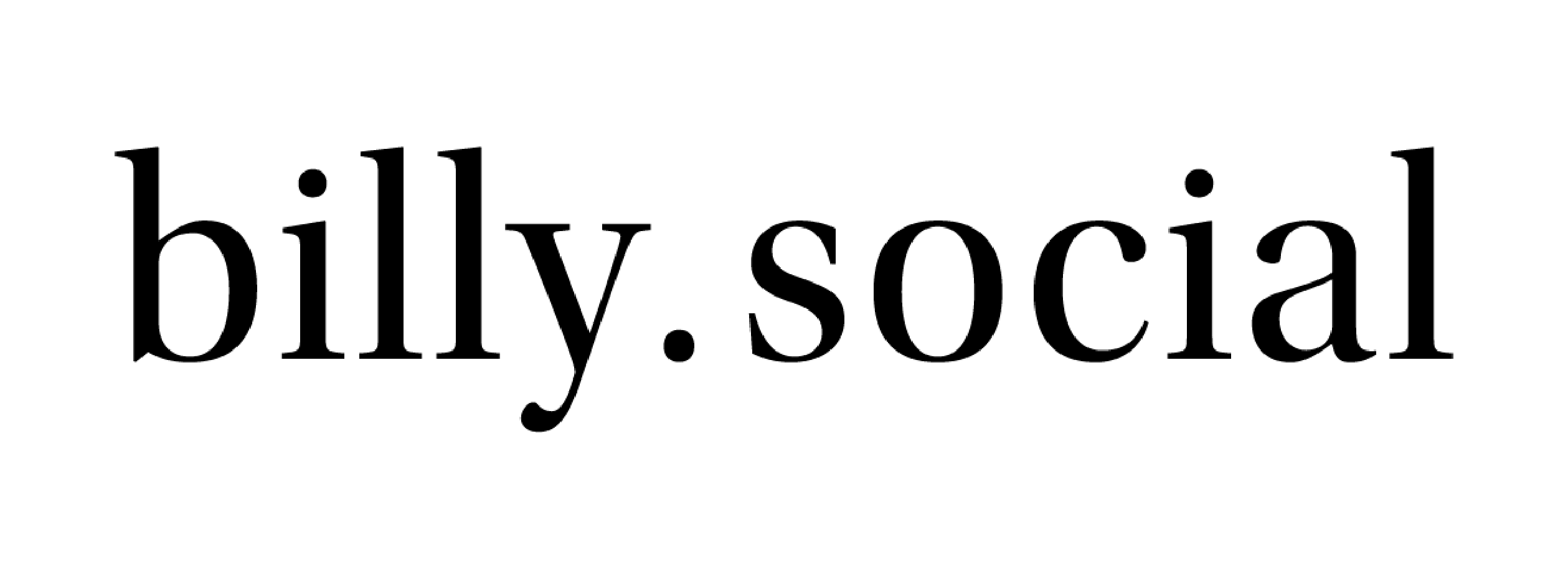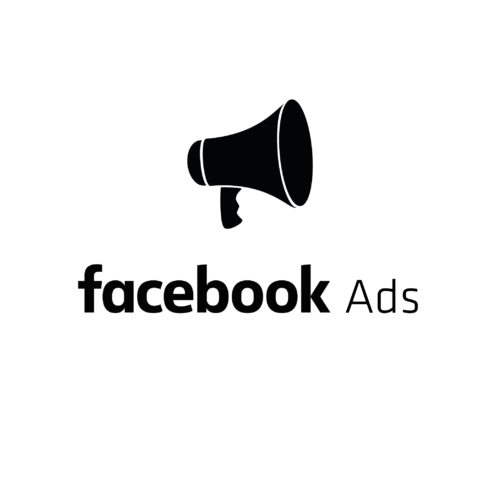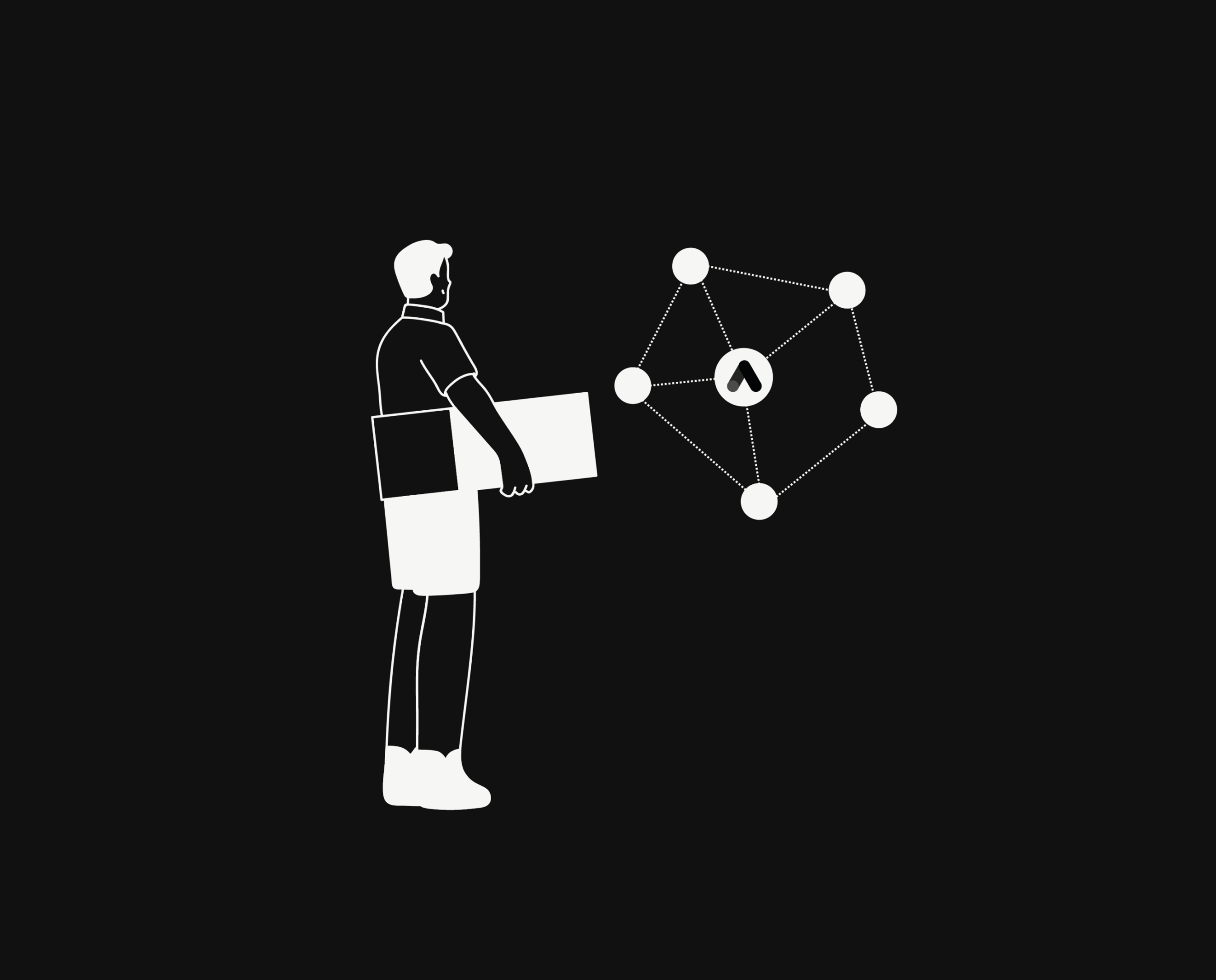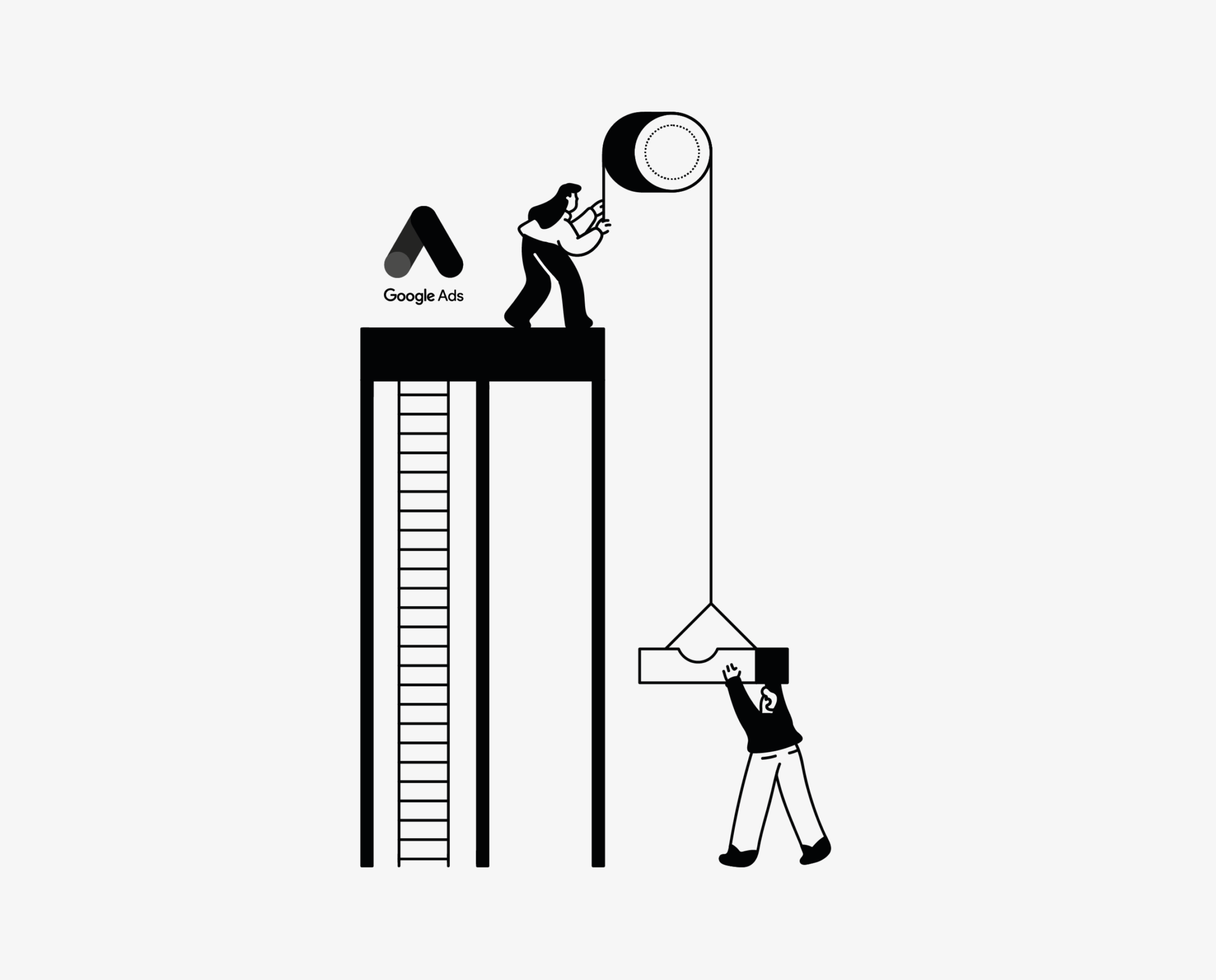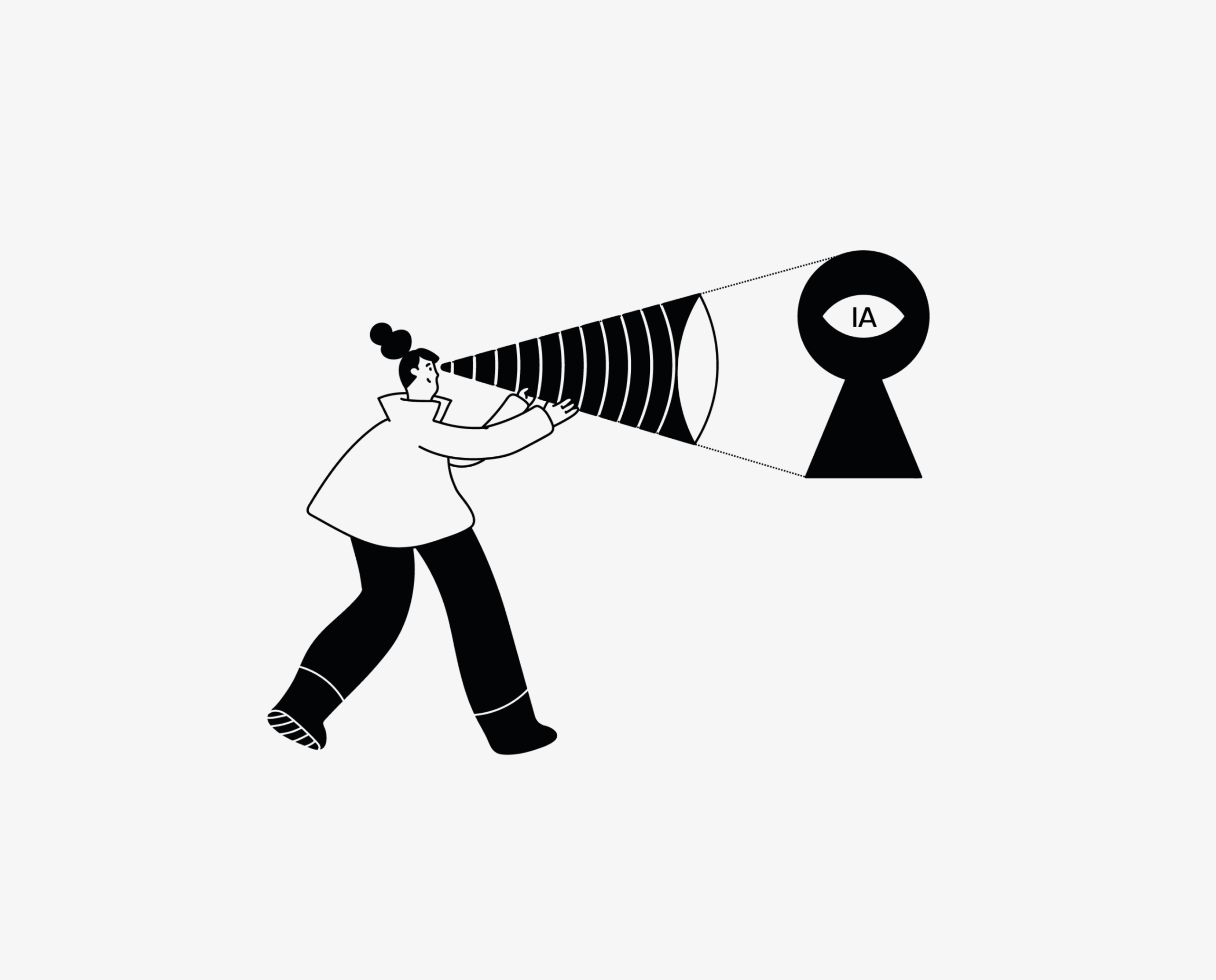How to read and analyze my results on Facebook Ads?
In the intricate world of online advertising, one of the main factors for achieving success is thorough data analysis. Every advertising strategy needs to be guided by a comprehensive understanding of the results and data obtained from all campaigns.
The importance of data in evaluating the effectiveness of an advertising campaign cannot be overstated. It is crucial to know the source of the data, how to extract it, and most importantly, how to leverage it.
Meta Ads Manager offers an all-in-one solution that is not only ideal for creating and publishing ads but also provides a comprehensive system of parameters for organizing the information obtained from campaign results. With Facebook Ads, you can easily extract and interpret data, enabling you to make informed decisions that lead to the success of you advertising efforts.
Take advantage of Meta Ads Manager
Meta Ads Manager is an excellent resource that provides you with a wealth of statistics on the performance of your campaigns and ads across different platforms like Facebook and Instagram. This tool allows you to access crucial information such as your ad’s impression rate, reach, click-through rate, and cost per action. With these statistics at your fingertips, you will be able to build better ads in the future.
Watch out! While Meta technologies display all your campaign results in the Ads Manager, it is essential to carefully evaluate the data most important to your campaign’s success. This will help you make informed decisions and optimize your campaigns to achieve the desired results.
The display columns on Meta Ads Manager are neatly organized into different sections, including:
- Performance: This section regroups all indicators linked to your ad campaign’s global results, such as the total number of actions or objectives achieved, impressions and the cost associated to its results.
- Performance and clicks: In this section, you can find general performance indicators and information on total clicks, cost per click (CPC) and click-through rates (CTR).
- Engagement: This section consists of user interaction with your ads. You can find indicators such as impressions, click on links, number of follows, and shares.
- Delivery: Indicators related to the reach of your ads, how often they are delivered, and the costs per 1000 impressions (CPM).
- Video Interaction: This section provides data related to video delivery, including information on views, viewing time, interactions with video ads, and delivery on Meta platforms.
- Sales: This column includes the following indicators and information: circulation, the amount spent, budget, impressions, CPM (cost per 1000 impressions), coverage, repetition, CTR (all), link clicks, CPC (all), ROAS (return on advertising investment), attribution parameters, results, and cost per result.
In addition, Ads Manager gives you the option of viewing your data from graphs, so you have visibility of performance, demographics, platform and delivery of the campaign or set of ads.
Performances: This graph displays the number of clicks, impressions, and total cost of your ad. You can customize the indicators to modify your results.
Demographics: This graph shows ad performance by age and gender. It gives you access to the results for each age group.
Platform: This allows you to see your ad’s performance on social platforms such as Facebook and Instagram. You can also see where they’ve been shown the most.
Delivery : The graph shows the anticipated and actual values for reach, impressions and expenses.
Ads Manager gives you a high degree of visibility over the results of your campaigns, depending on the data you wish to analyze for your future advertising strategy.
Optimize your results analysis with customized reports
Ads Manager not only allows you to efficiently analyze your results but also provides customized reports with the necessary data you need.
There are various advantages to using customized reports:
- These reports will assist you in determining if the current campaign is generating satisfactory results.
- You can quickly analyze and identify key indicators such as return on ad spend (ROAS).
- Reports will enable you to enable to directly compare the performance of your different campaigns based on similar views. Additionally, report structures can be saved and retrieved later, which will save you a considerable amount of time each time you analyze your campaigns.
- Customized reports make it easy to share information with various company stakeholders.
Now you need to know how to create a customized metric.
There are a few steps to get you there:
- First, log into your Meta account.
- Select “Campaigns” to your left.
- Click on “Reports” in the drop-down menu. You have two choices for your customized report: either export the collected data to your table and select “View all saved reports” to view your data or select “Create a customized report”.
- You can click on “Create new report”.
- Then “Start from template” to create reports from a template.
After creating your report in the tool, you have the option to customize the way you view your information. This can be achieved through various tools such as filters and statistics.
It is worth noting that you can delve deeper into data analysis by creating customized metrics with the help of rules. This will provide you with more insight into your data.
Customized metrics can help you break down the most complex data for a better understanding. For example, you could create a customized metric to assess the cost per conversion specific to a particular product or action. Furthermore, by creating these metrics, you can compare specific data that is important to your business. This could include comparisons between different campaigns, audiences, or time periods.
To create customized metrics, go to Ads Manager. Then follow these steps to access it:
- Select “Columns” from the drop-down menu.
- Click on “Customize columns” at the bottom of the menu.
- A pop-up window will appear on your screen. You will see all the metrics available for every section. At the top right, click on “Create custom metric”.
- Give your specific metric a name.
- Add a brief description about your indicator.
- Choose who you want to have access to it (either only you or the people who have access to the account).
Customizing metrics on Ads Manager provides flexibility to meet your specific business needs, enhance understanding of ad performance, and facilitate strategic decision-making.
When launching an online advertising campaign, analyzing ad performance is crucial to assessing the potential for achieving business objectives. By using Meta Ads Manager and creating customized reports, you can efficiently review and compare data, facilitating strategic decision-making to maximize the success of your campaign.
Questions to ask yourself?
- What key metrics do you monitor to assess the performance of your ads?
- How do you adjust your strategy according to results?
- How do you interpret your ad impressions and reach data?
Stay on top of the latest digital marketing trends.
Subscribe to our newsletter and receive the latest news, once a month, directly in your inbox.
*By entering your email address, you agree to the Billy.Social Terms of Use and Privacy Policy.